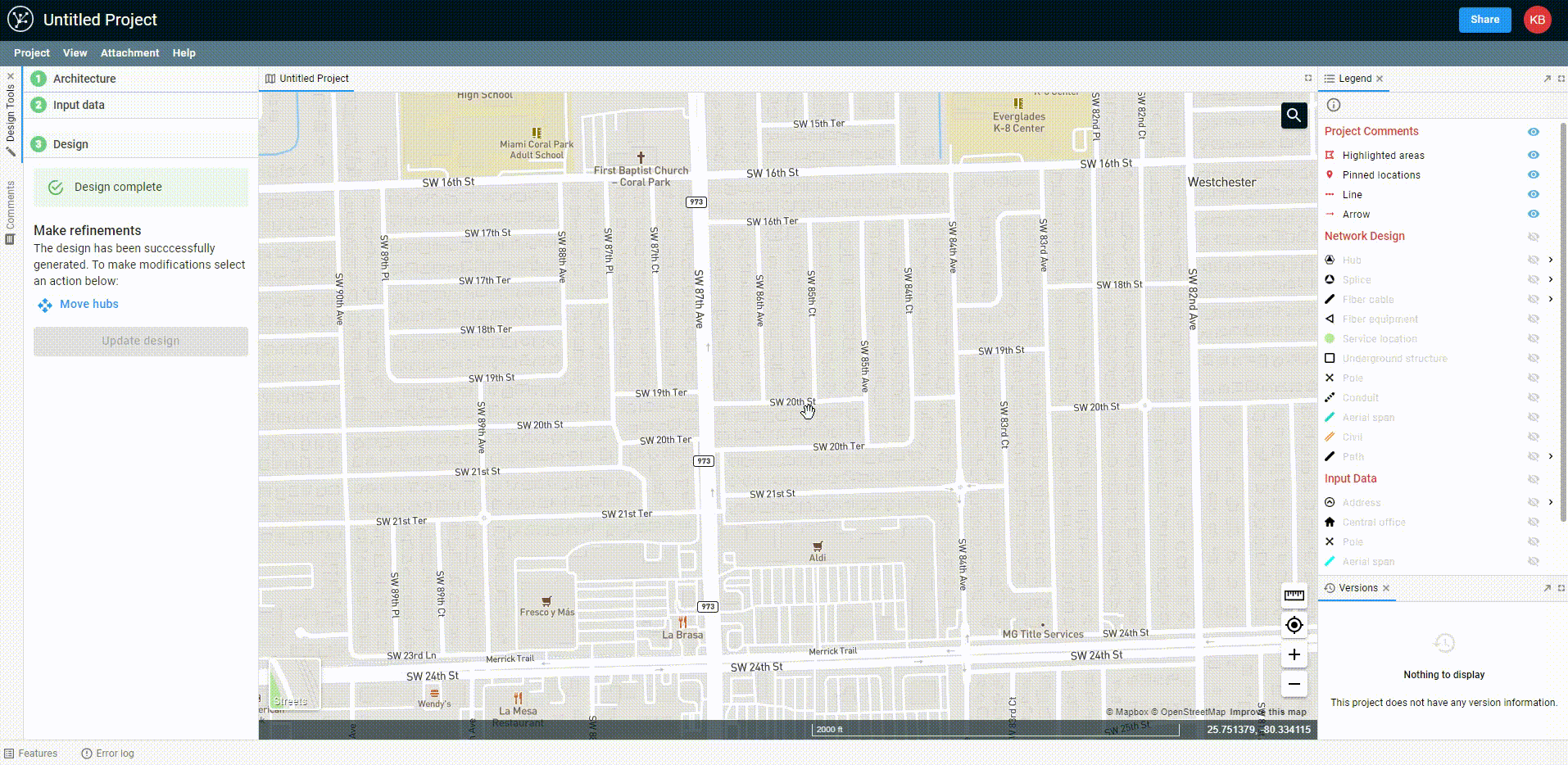How to add and export project attachments
Attachments allow you to keep project-related files alongside your project for easy sharing between stakeholders
View attachments
In the project menu, choose Attachments > Files.
Some file types can be viewed in-browser with the Open in Browser button ( ![]() ).
).
Download attachments
- In the project menu, choose Attachments > Files
- Select the checkbox (
 ) for one or more files
) for one or more files - Click the Download icon (
 )
)
Files will download to your default downloads folder.
You can select all items at once with the checkbox at the top of the list.
Add attachments
- In the project menu, choose Attachments > Files
- Click Upload a file:
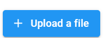
- Either
- Drag and drop files into the Attachment Dropzone, or
- Click on the Attachment Dropzone to open an explorer/browser window. Navigate to the file location, select the files, and hit Open.
- Rename files (if desired/necessary)
- Click Upload
- Wait for upload to complete, and click Close
Multiple files can be uploaded at once.
You will be prompted to rename a file if its filename duplicates an existing attachment.
For security reasons, some file types are not allowed to be uploaded to FOND directly. You can resolve this by zipping your files first.
Edit and remove attachments
- In the project menu, choose Attachments > Files
- Select the checkbox (
 ) for one or more files
) for one or more files - Click the Delete icon (
 ) or the Rename icon (
) or the Rename icon (  ), as required
), as required
Permissions
When a project is shared, Managers, Contributors, and Collaborators of a project can download content (project or attachment data).