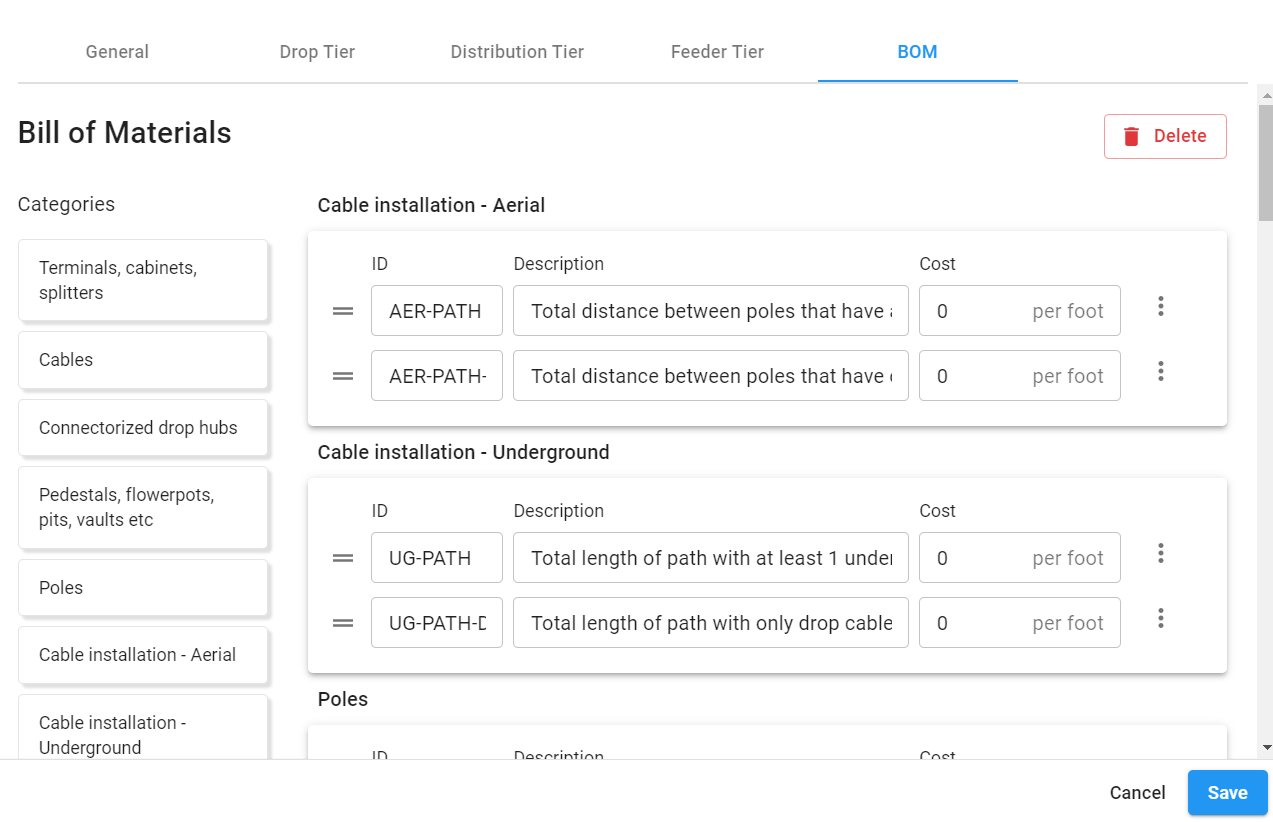BOM examples
In this article we provide examples for simple BOM configurations
Default BOM
As of April 30, 2021, example configurations for a default BOM are available for all newly-created architectures. This is provided to help get you started with your own custom BOM quickly.
You may modify the default BOM as needed, and by reviewing the setting for each item you can use it as a learning tool to understand how the configurations work.
Count the number of underground drop closures
First of all, choose something that you need to count. In this item we will count the number of underground drop closures.
The template we need is in the Terminals, cabinets, splitters category, and is called Hubs of certain tiers, sizes and placement.
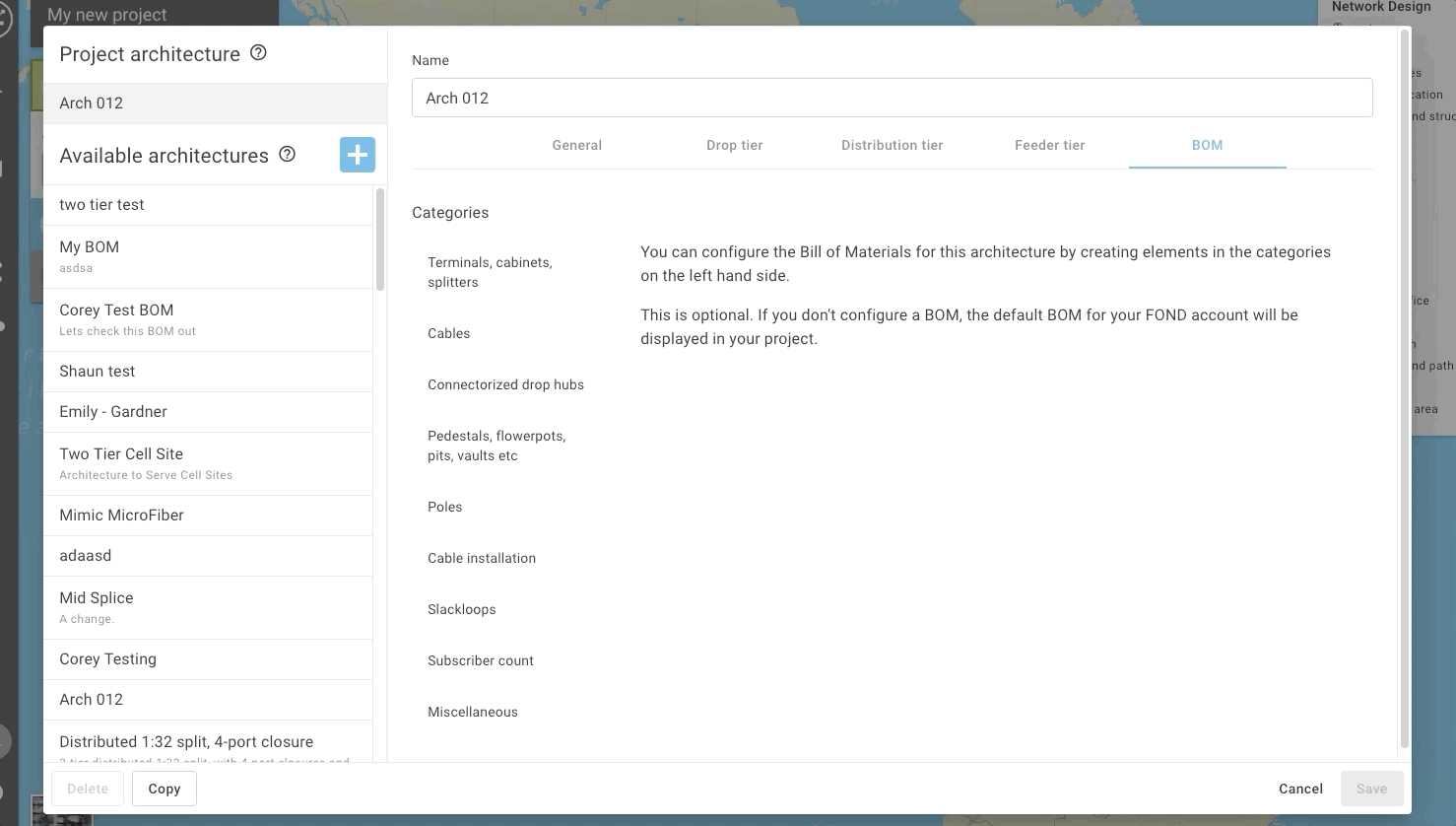
- Enter an ID, and optionally, a description and cost
- Select the drop hub sizes you want to count (these options from the sizes you specified in the Drop tier tab). Here we are selecting sizes 4 and 8
- The default setting in this template is to count hubs colocated with poles and underground structures, so in this example we need to deselect 'Pole'. This will ensure that only underground drop hubs are counted.
- In the next field, 'and multiply the count by', enter 1. See below for more information on this field.
- Click 'Apply & close rule'. You have created your first BOM Element! This will appear as one row in your BOM.
Sum the length of all the drop cables
In the Cables category, choose the template Length of cables of certain tiers, sizes and placement.
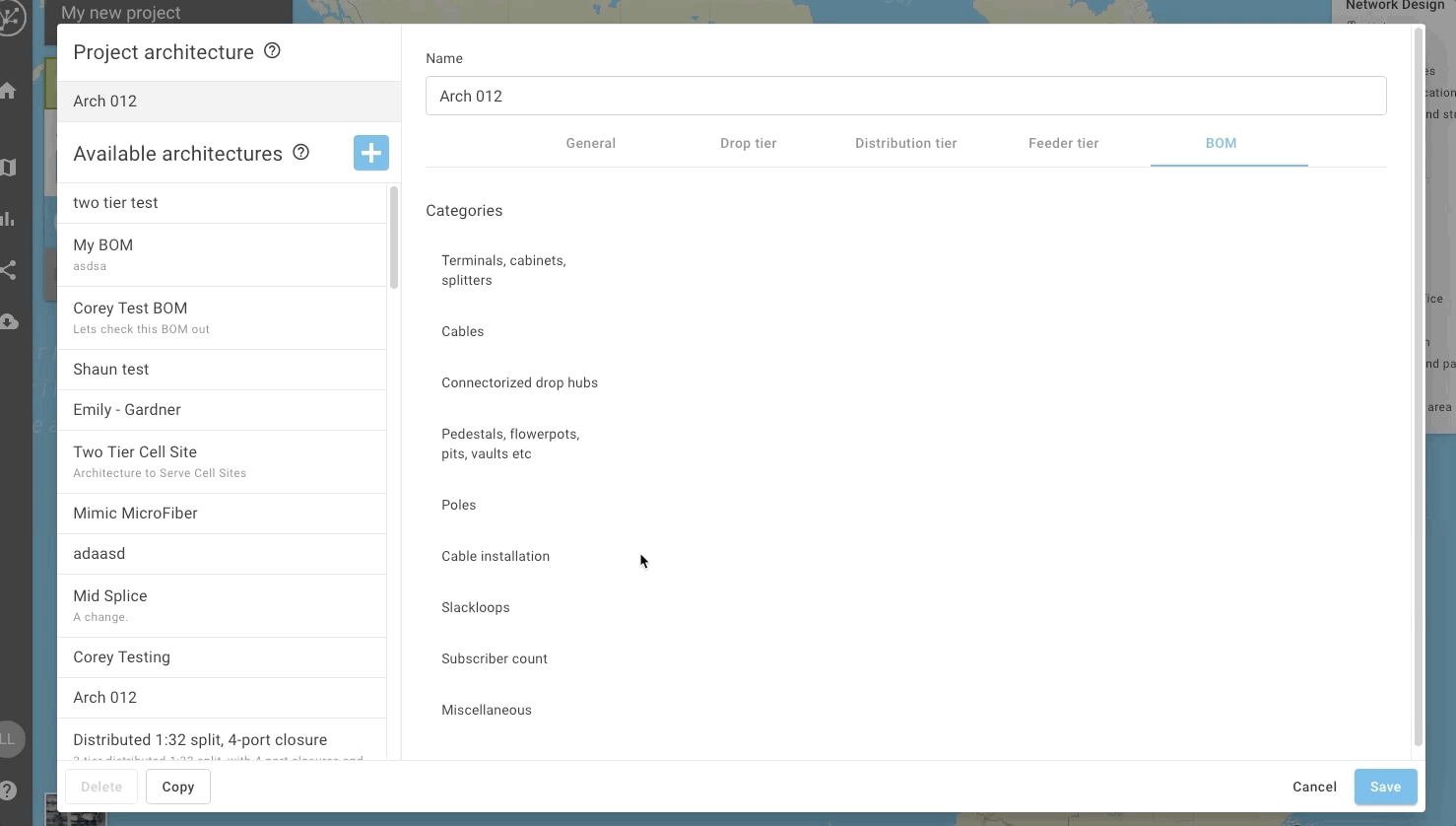
- Enter an ID, and optionally a description and cost per foot/meter
- Select the drop cable sizes you would like to count; in this case just 1.
- Make sure the Placement is filtering the right type of cables - cables can have four different types of placement in FOND:
- Aerial
- Underground
- Transition (from aerial to underground or vice versa), or
- Internal (connecting two colocated elements, such as a drop hub and a distribution hub); however, note that these have length = 0.
- In the next field, 'and multiply the length by', enter 1. See below for more information on this field.
- Click 'Apply & close rule'.
Identifying multiple ducts
Select Cable installation - Underground in category and click Length of underground path colocated with some numbers of cables of certain tiers.
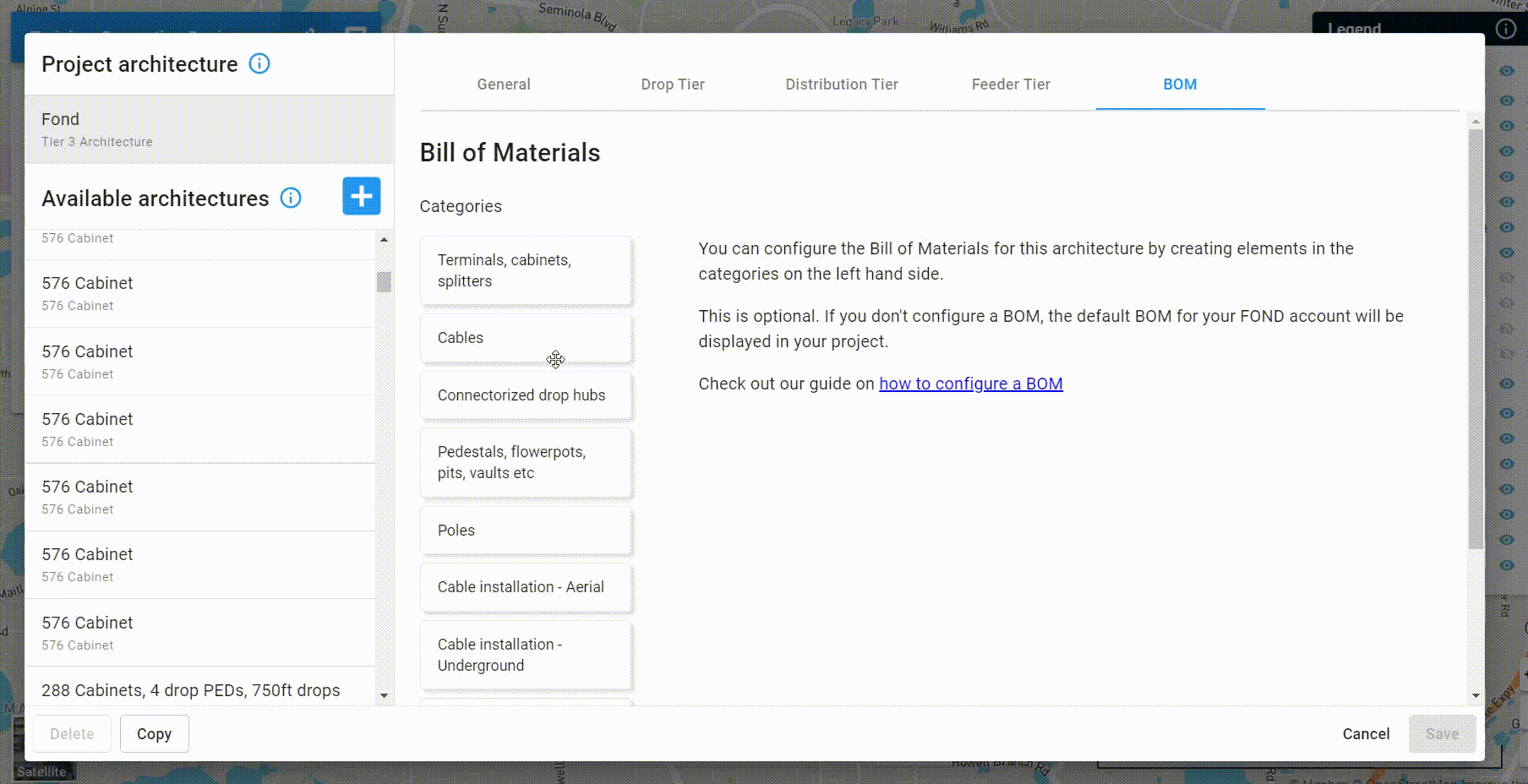
- Enter an ID, and optionally a description and cost per foot/meter
- Input a minimum and a maximum number of cables; which would dictate the number of ducts you wanted to identify (e.g. ; 5 minimum and 8 maximum number of cables would identify two 4-way ducts)
- Choose the sizes of the cable that passes through the underground path that you wanted to select (e.g. above ; Distribution cables sizes 12, 24, 48, 96 and Feeder cable size 144)
- In the next field, 'and multiply the length by', enter 2 (since we are finding two 4-way ducts as an example) this means that the length of the path would count twice to get a total of 4-way ducts required.
- Click 'Apply & close rule'.