Moving around the map in FOND
A large part of the value of FOND is being able to view the design in its geospatial context, so here we'll go over some tips and tricks to find your way around the map effectively.
Finding your design
If you find you're on the map somewhere away from your input data or your network design, you can navigate back quickly using the  icon.
icon.
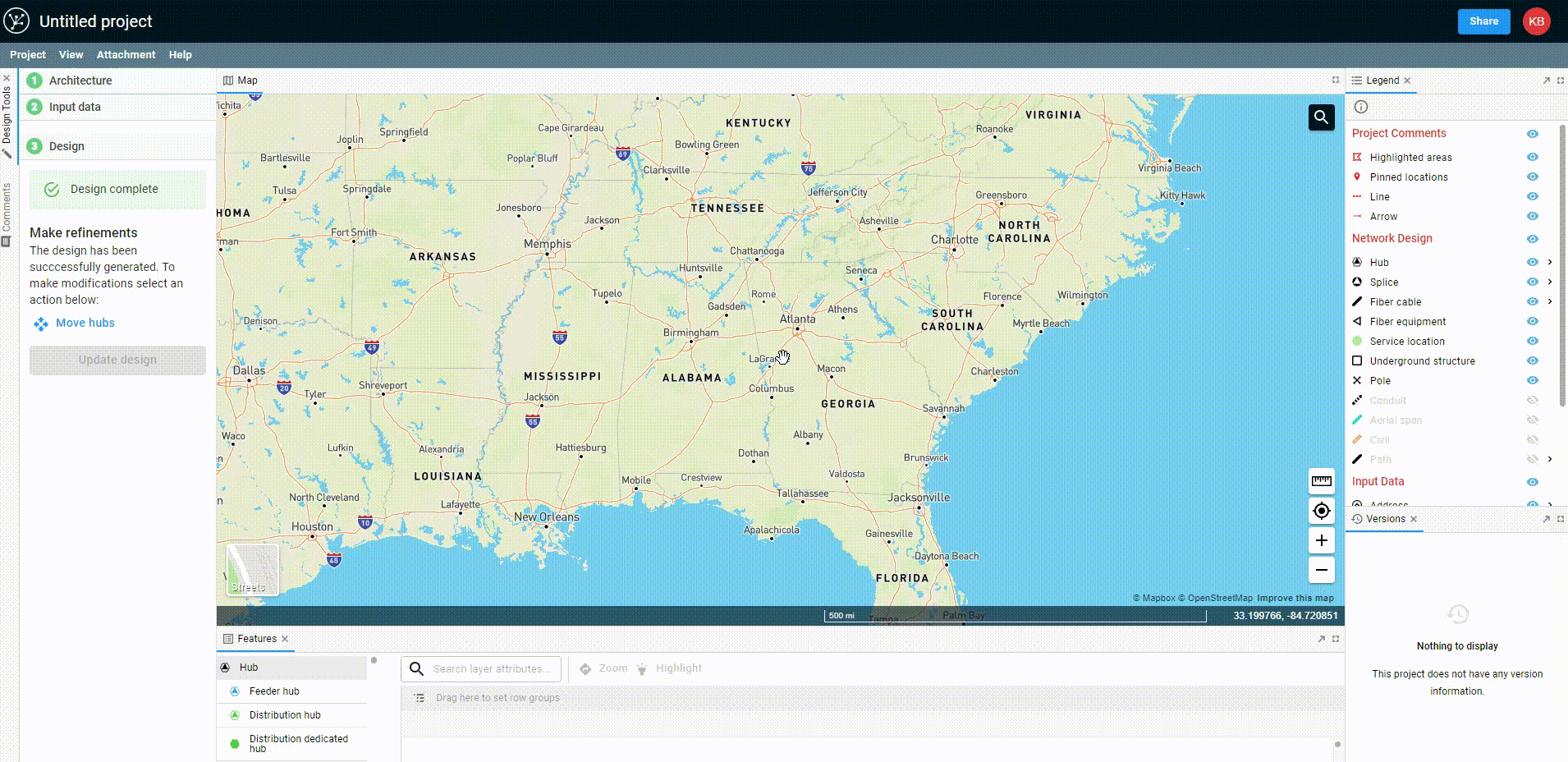
Searching the map
A search icon beside the legend will allow you to search for a location (by city, street, or address) or coordinates, and have the map move to the selected location.
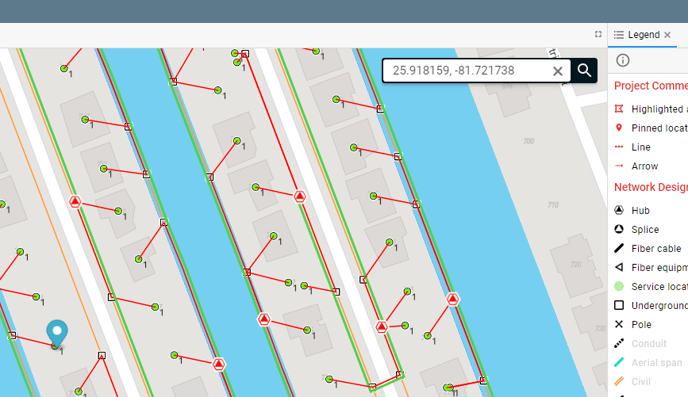
Zooming
The simplest way to zoom is by using a scroll bar on a mouse or trackpad. This allows you to scroll and pan at the same time.
Users can also zoom in or out by clicking on the  or
or  buttons in the lower right of the screen.
buttons in the lower right of the screen.
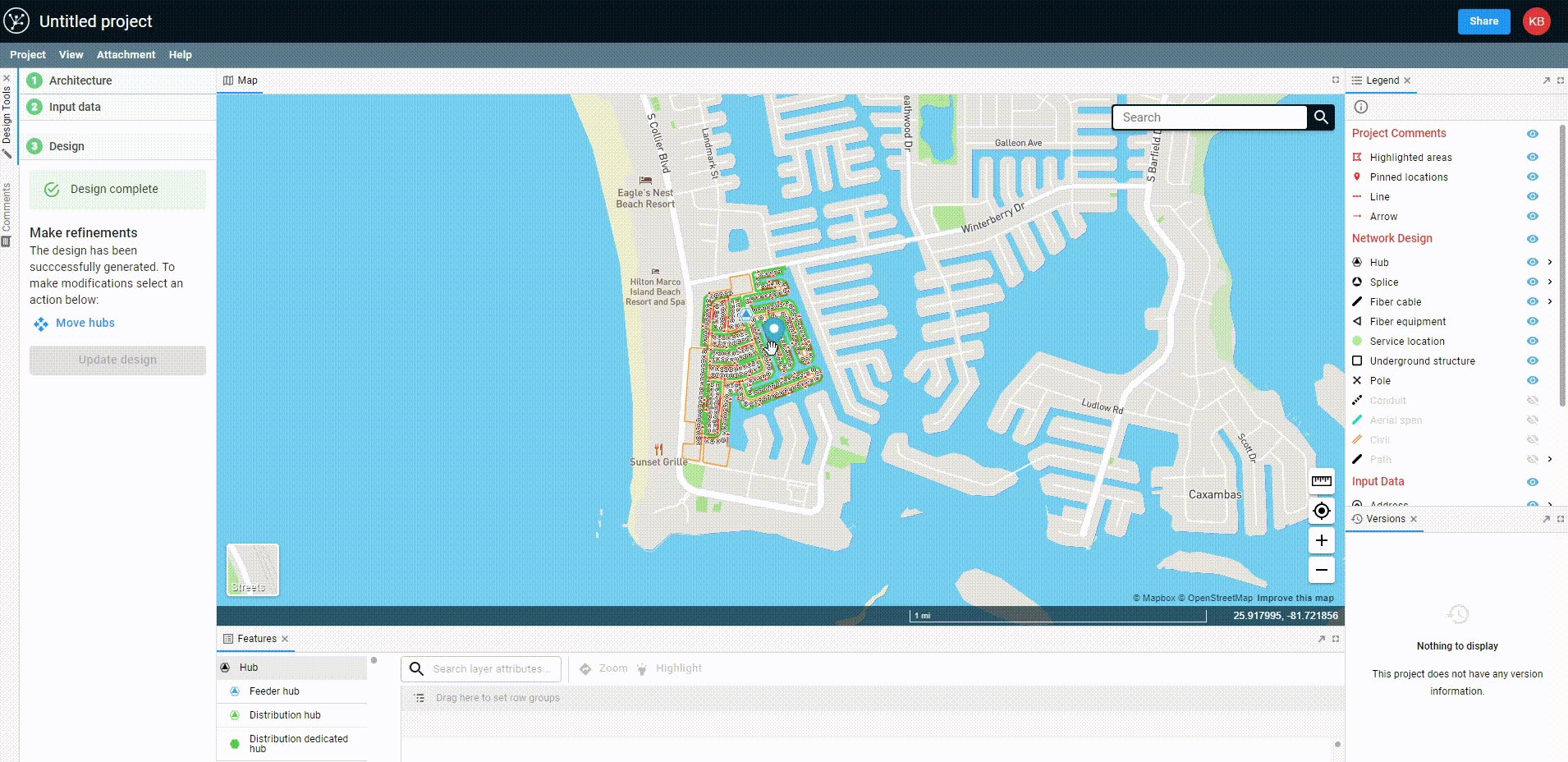
Panning
Just click on the map and drag your cursor to move around.
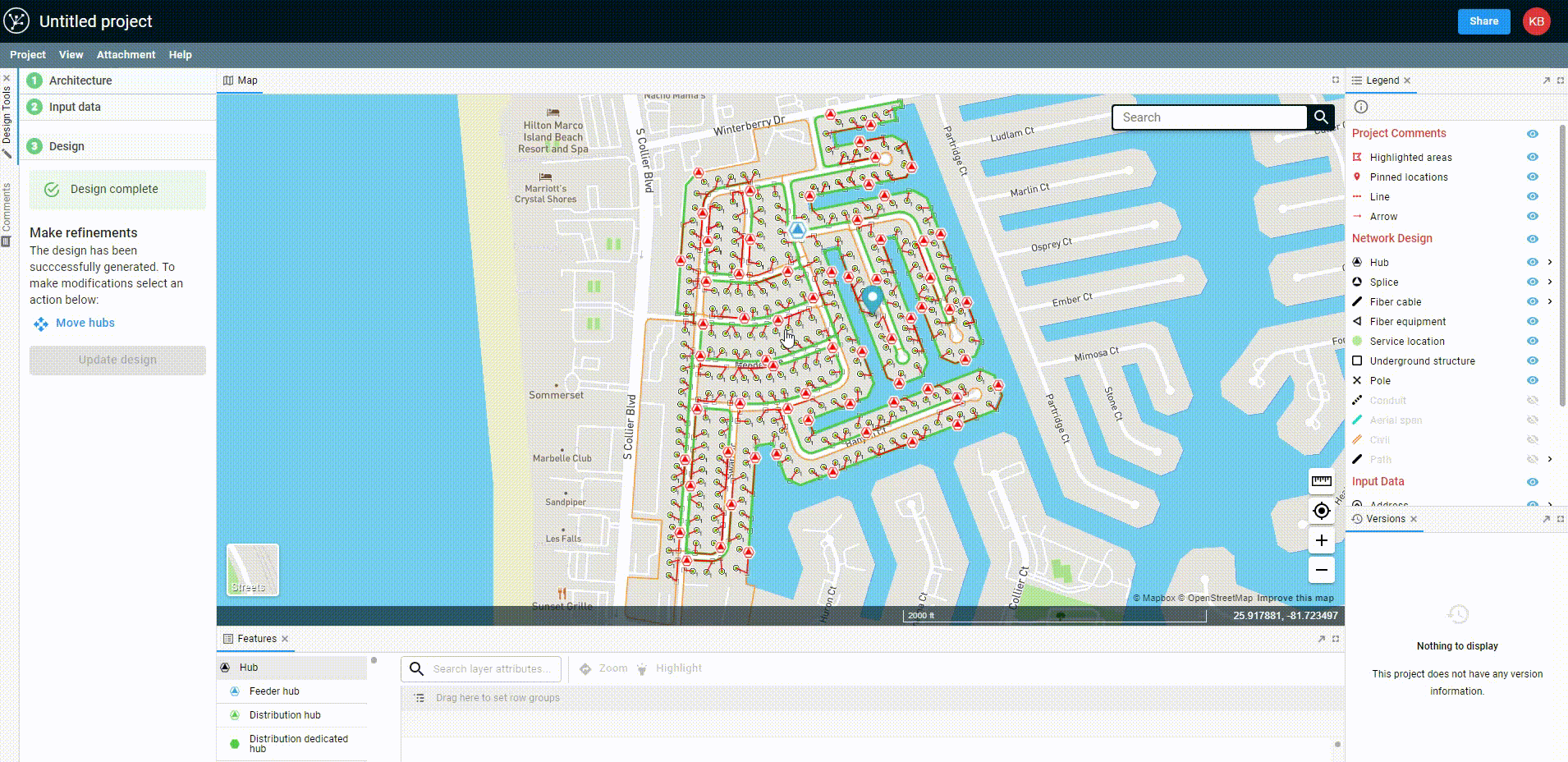
Switching to satellite/map mode
Sometimes you might prefer to look at the simpler street map, other times you need the satellite view. Use the selector on the bottom left of your screen to switch back and forth.
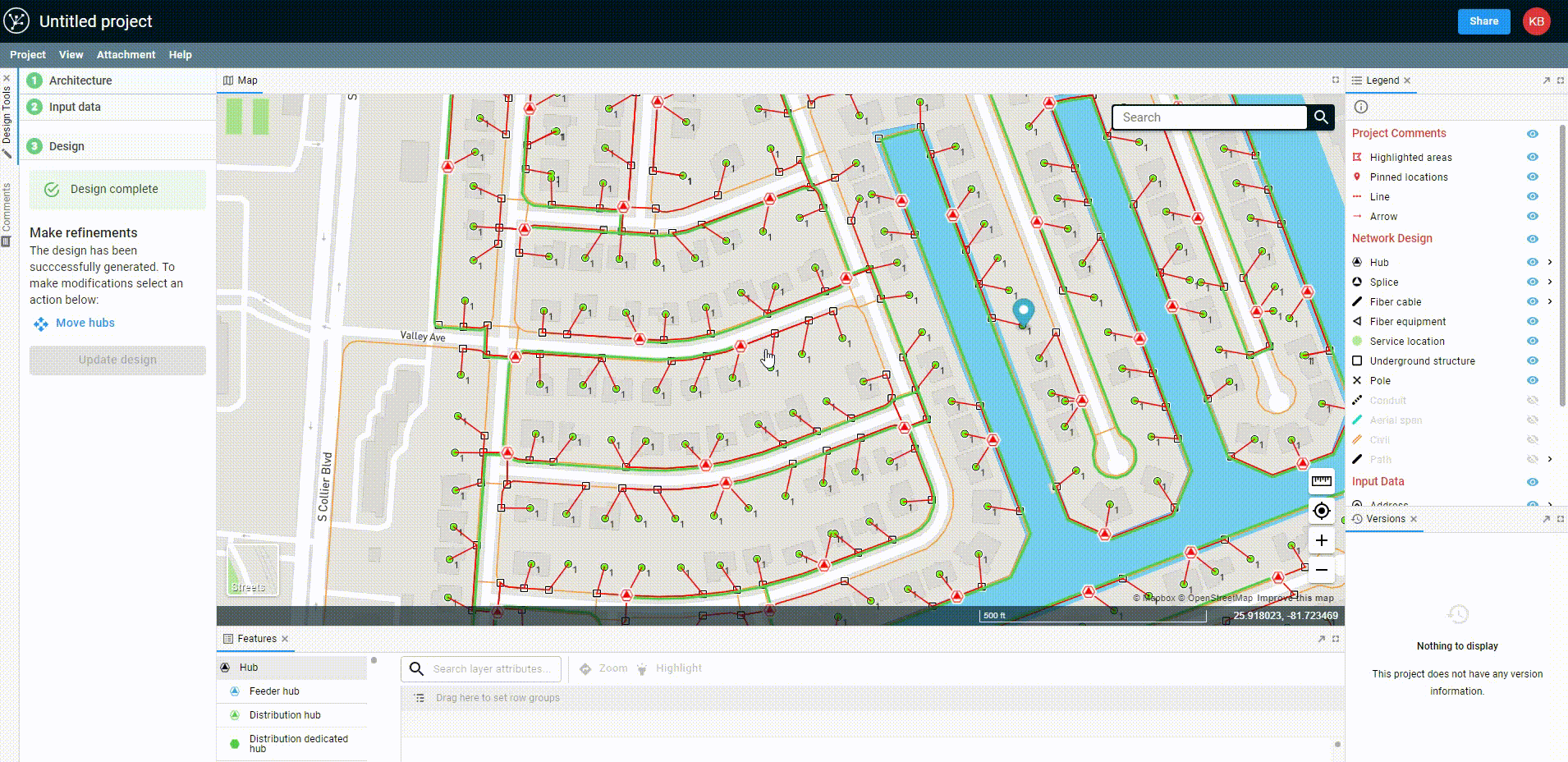
The "Hybrid" view allows you to keep street names on while viewing satellite, while "Mono" is a monochrome view of the standard map.
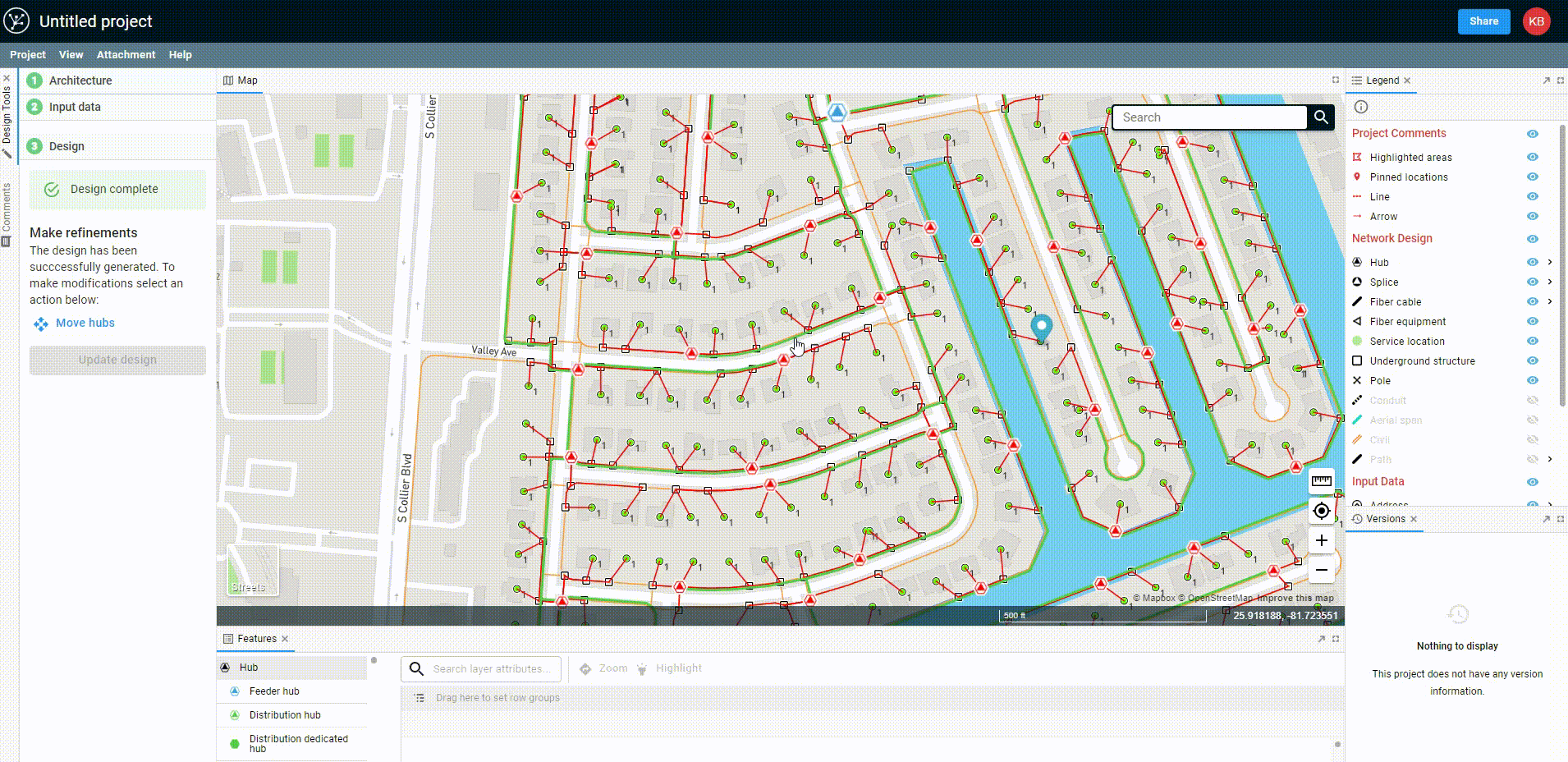
Capturing the coordinates
Mouse coordinates have been added to the footer of the map (bottom right). This allows you to copy lat, long values based on the location of the mouse (or where you last clicked).
-3.png?width=623&name=2(1)-3.png)