Configuring your BOM
How to configure a Bill of Materials in FOND
After a design has been generated, the BOM counts (and sums) the network elements present within the design. By defining rules for how elements should be counted, you can use FOND to build a BOM with named and costed items. These costs are for your own estimation and planning.
Please note that the costs and rules defined within the BOM do not drive the optimization or behavior of the design.
Default configurations
FOND provides a "default" BOM which is designed to cover a range of common items, such as:
- The length of constructible path
- The count of poles and underground structures
- The count of hubs, splices, and splitters
- The total length of cable for certain sizes and placement
- The count of connectorized cables of certain lengths
When you create a new architecture, the default BOM configurations will be present in the BOM section of the architecture panel. This is provided to act as a starting point; You may modify the default BOM as needed.
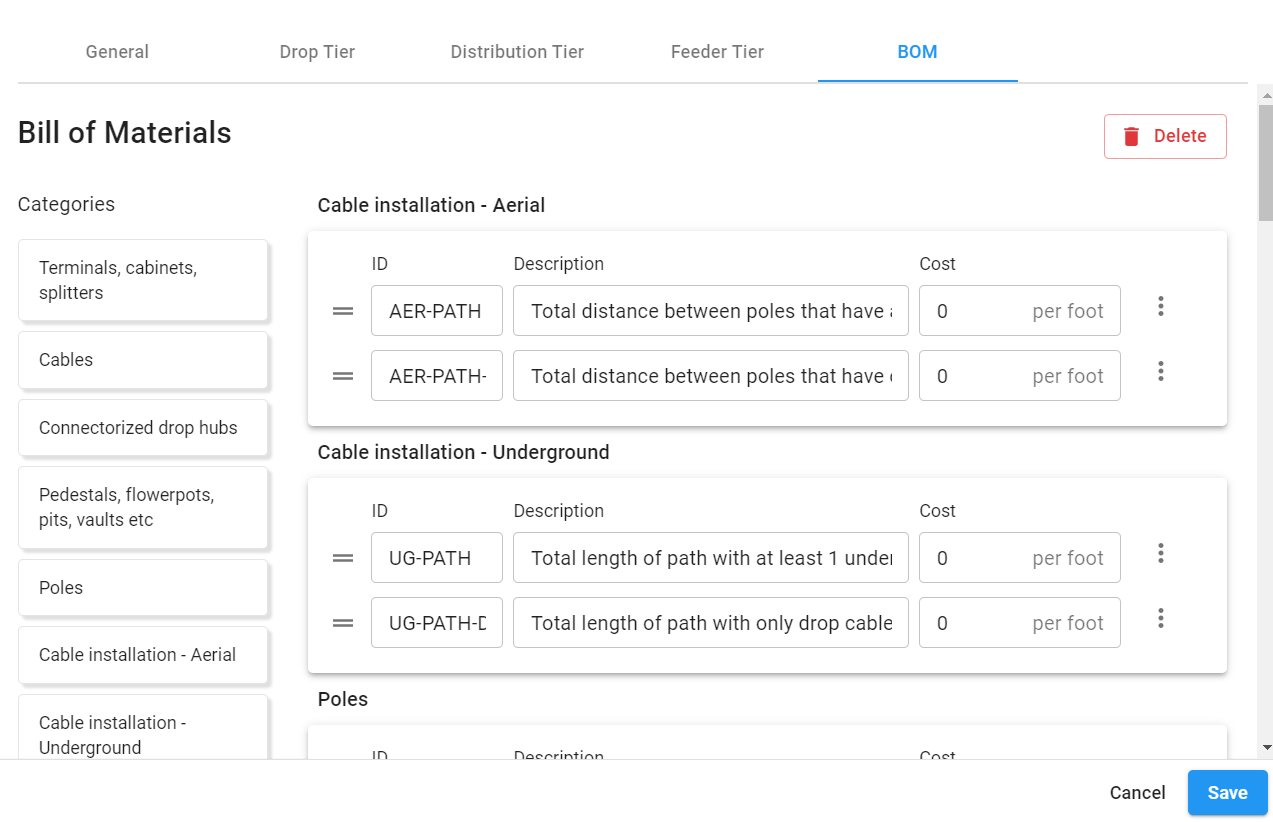
Custom configurations
The default BOM will help to get you numbers quickly, but it will not necessarily align with your particular architecture, and it will not contain costs.
If you require more customization than our default provides, you can build your own BOM.
Because architectures and Bills of Materials are very closely related, the BOM configuration tools are located within the Architecture Panel in FOND:
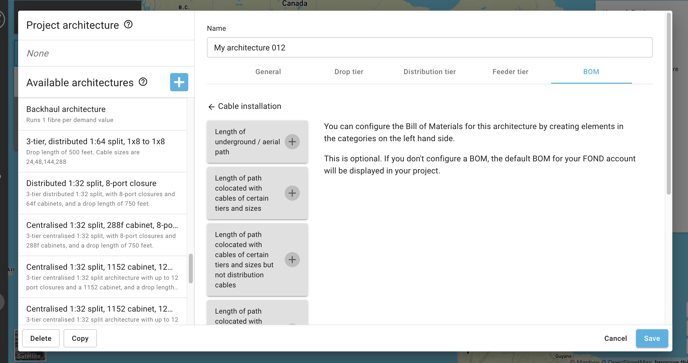
To create an item in your BOM,
- Select a category
- Select a subcategory
- Enter an ID, and optionally a Description and a Cost
- Enter other configurations as required
- Click Apply & close rule
Repeat this process to enter items one by one, until your BOM is complete.
Read below for a description and example for each category. Additionally, see BOM examples for a step by step demonstration of a simple BOM.
Tips
It is possible to reorder items in the BOM by clicking the  icon on the left of each item and dragging the line to a new position. You can only reorder items within the category that they belong to.
icon on the left of each item and dragging the line to a new position. You can only reorder items within the category that they belong to.
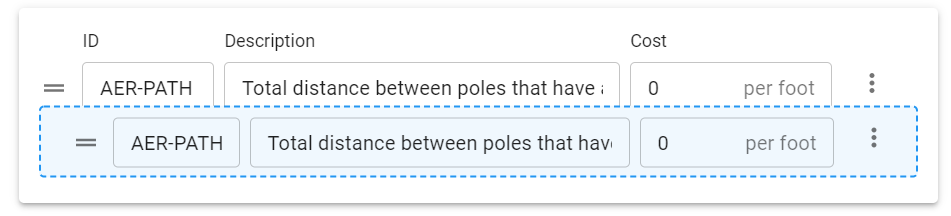
You can clear all items in your BOM with the Delete button available at the top of the BOM section of the architecture panel.

What happens when I delete all of the items in my BOM?
If the BOM configurations are empty, FOND will revert to generating a legacy form of the default BOM. This is for the convenience of long-standing customers.
If you are a long standing customer with a BOM that has been custom-configured by us, FOND will revert to producing that version of the BOM when all items are deleted.
Categories
Terminals, cabinets, splitters
Use this category to count the Hubs, Splices, and Fiber Equipment (splitters) in your design.
For hubs and splices, you can count per tier and for different placement types (pole or underground structure), and for splices you can further filter by the size of attached cables.
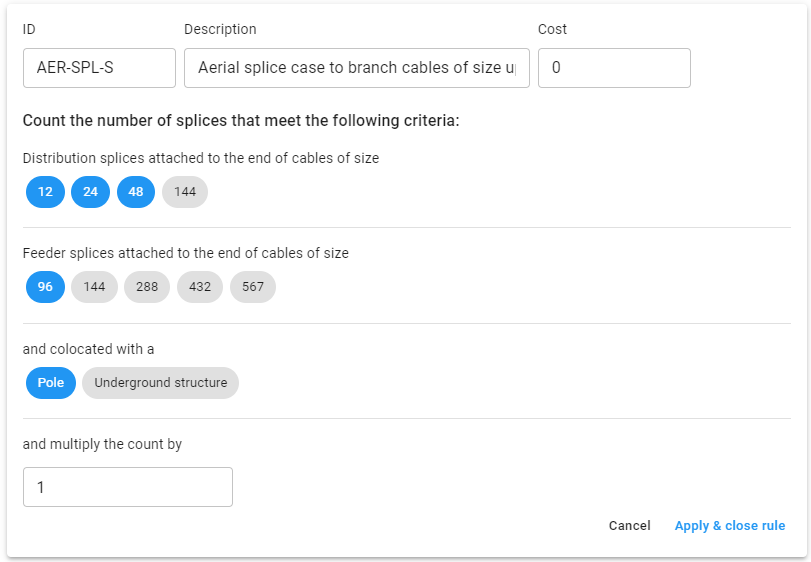
Count of aerial splice cases used to branch cables of size up to 96f
Cables
Use this category to either sum the length of cables, or count the number of cables present in the design. You can filter cables by tier, size, and placement. If needed, you can sum or count cables that fall within specific length ranges, which is useful if you are ordering them pre-fabricated.

Total length of 12f Underground cable
Connectorized drop hubs
If you are using connectorized drop hubs, this category allows you to count the number of drop hubs attached to tails of various sizes and lengths. In effect you are also counting the number of tails.
Note that this widget behaves a little differently to others on this list: When you click Apply & close, FOND will produce a list containing all combinations of values that were selected in the configuration.
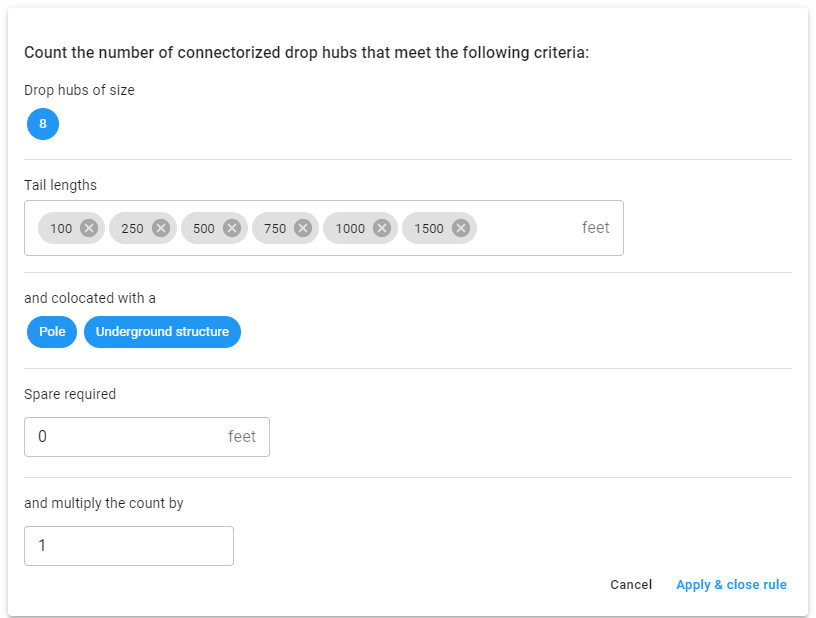
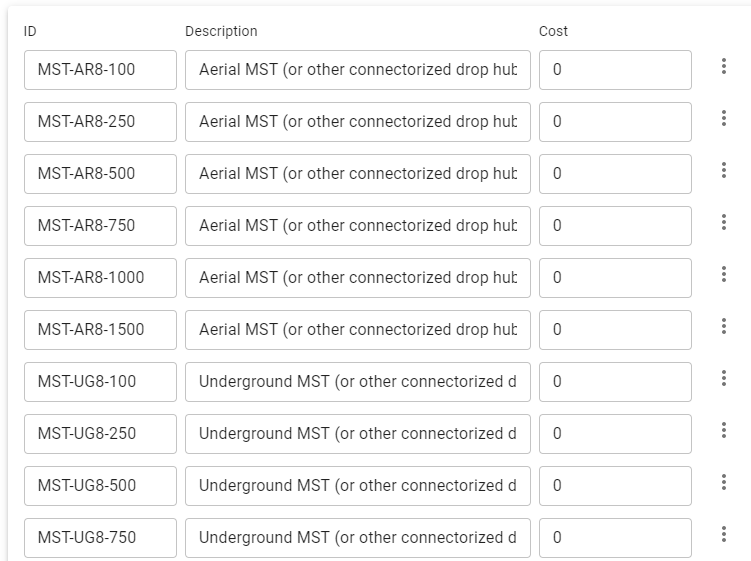
Count of Aerial and Underground 8-port drop hubs that have tails up to 100ft, between 100 and 250ft, and so on
Pedestals, flowerpots, pits, vaults etc
This category counts the number of underground structures in the design that meet specific criteria. You can count structures that contain hubs and splices of certain sizes and tiers, and specify whether you want to count structures that also contain other hubs and splices (or not).
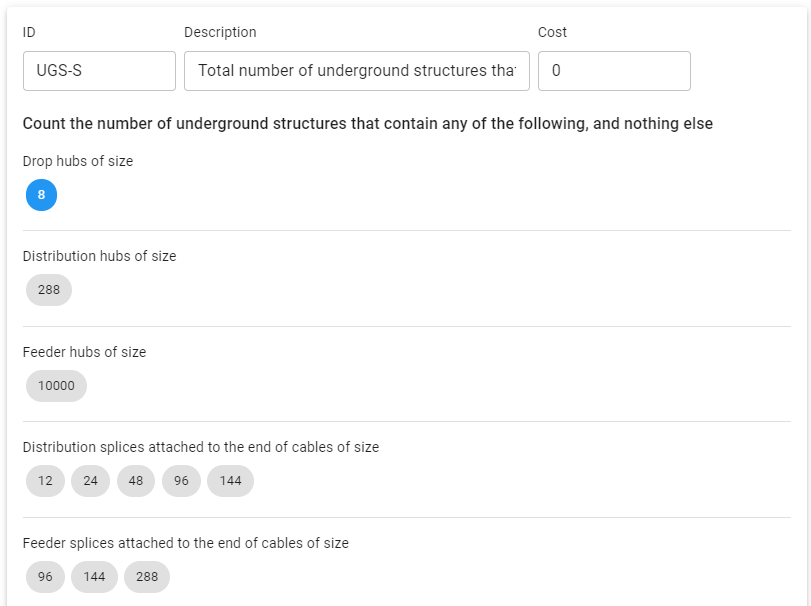
Total number of underground structures that contain a drop hub (and nothing else)
Poles
Use this to count the total number of poles in the design that are supporting at least 1 cable (including drops) or device. Note that all poles in the FOND design support a network element; unused poles will never be present in the output.
Cable installation - Aerial & Underground
This category sums the length of aerial or underground path in the design - essentially the length of aerial span (or strand) and the length of conduit (or civil path). If needed, you can be quite specific with the criteria about the cables on the path.
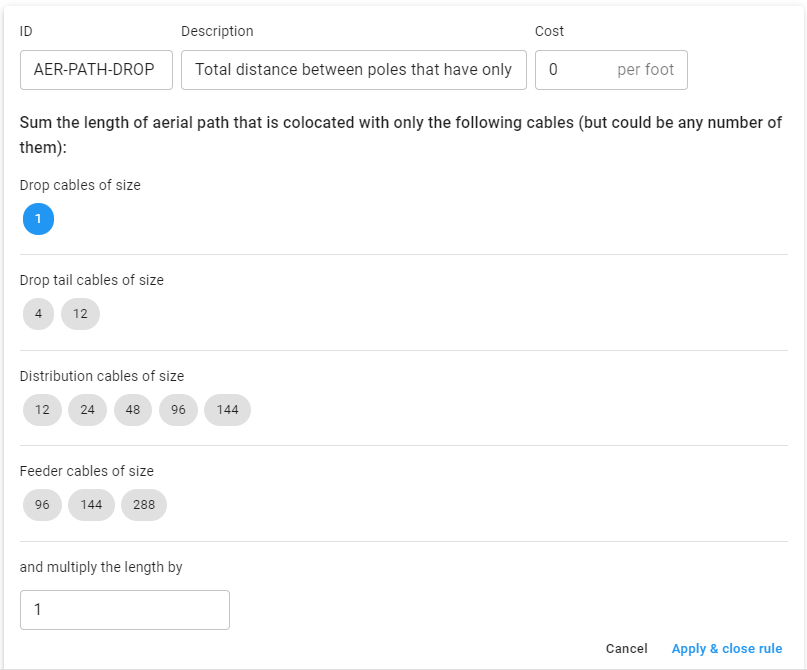
Total length of aerial span that only supports drop cables, and nothing else
Slackloops
FOND does not produce slackloops in the design output, but you can estimate the total slack length required in your design by configuring this category in your BOM. Loops are considered to be placed at hub and splice locations, and you can set criteria around hub and splice sizes, and aerial or underground placement.
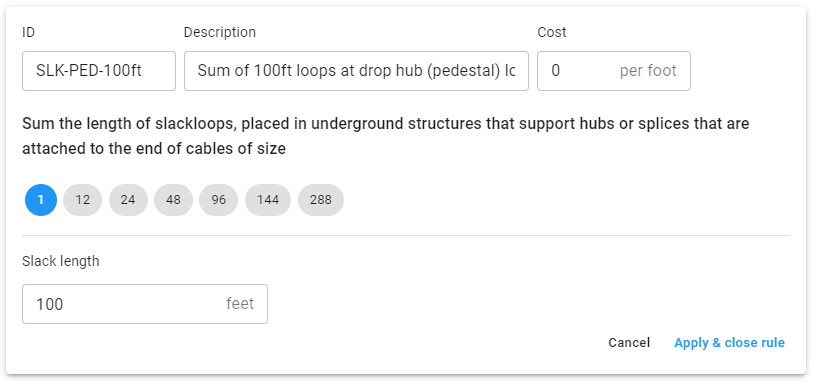
Summed length of 100ft loops at drop hub (pedestal) locations
Subscriber count
This category allows you to count the number of Service location elements in the design. A service location is placed by FOND to terminate a cable at a subscriber location. In this sense, the subscriber count acts to count the number of NIUs/NTDs/ONUs.
The 'multiply the count by' / 'multiply the length by' field
This option is present within most BOM categories, and you can enter any number in this field. While you may usually leave this with a value of '1', it can be quite useful for many things.
For example, it could be useful if you need to approximate slack in your cables by multiplying the total length by 1.1 (assuming you don't want to use the Slackloops category described above).
Or, if you want to approximate the construction cost, e.g. assume 80% of underground route has a certain cost, and the other 20% has a different cost, you could create two different BOM element for these:
- In one BOM Element you could sum the total length, multiply by 0.8, and apply cost X,
- And in the other, sum the total length, multiply by 0.2, and apply cost Y.